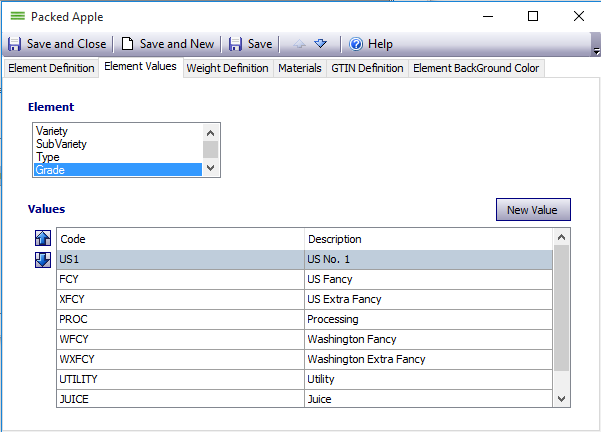How to Add an Element Value
Where are Element Values Located?
- Company > Find > Commodities
About Adding Element Values
New Variety? New Package? = New Element Value.
The Element Value is the Envio method of defining and prioritizing the attributes of Commodiites specific to your business.
A new commodity element value may be added if there is a change to how a product should be packed, sorted, or sold that is not available as a dropdown choice when creating a new product.
How to Add a New Element Value
- Company > Find > Commodities
- Choose the commodity that requires a new element value. Double-click on your selection in the Name column.
- Example: Cherries, Apples, Onions, etc.
- This window shows all the pre-assigned Product Stages. Double-click on the Stage Name where the new element value will be added.
- Click on the Element Values tab.
- A list of elements will appear. Click on the Element Name in the box. (Variety, Subvariety, etc.) The corresponding data will show in the Values grid.
- Click the New Value button in the middle of the right-hand side of the screen. A new blank row will appear in the Values table.
- Type in the value under the Code heading (10 character limit; No spaces) and input a description in the Description field.
- Save and Close the "Stage, Commodity" window first and then Save and Close any other open windows.
- Example: Close the "Packed Cherries" window before closing the Cherries window.
- The new element should now be a selection choice when creating a new product in the Company > Find > +Commodities > Products menu.
Troubleshooting & Tips
- Individual Element Value Codes and Descriptions can be changed. HOWEVER: All products that used the old Element Values will be changed to reflect the new Element Values. Existing documents containing old values and descriptions will remain unchanged.