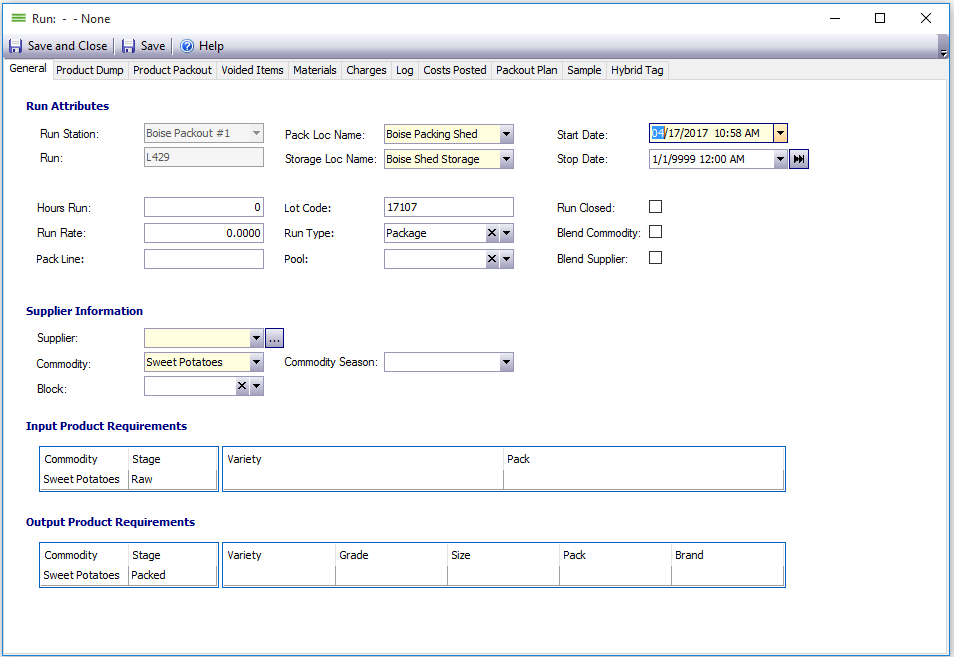How to Create a New Run
Where is New Run Located?
- Production > Start a Task > New Run
Why & When Runs are Used
Runs are the way product is tracked and packed. All product is moved through a production line and tracked via pallet tags and labels with codes organized and controlled by Envio. Runs are the way to pack product.
How to Create a Run
- Production > Start a Task > New Run
- Fill in the yellow Run Station required field. More fields may automatically populate based on Envio policies.
- Verify the Start Date field.
- Choose a Supplier from the dropdown menu.
- Tip: You can select which Suppliers appear in the dropdown list. Go to Company > Suppliers. Double-click on Supplier. Click the Supplier tab. Mark the Packout Run checkbox for this grower to populate when making a Run.
- Fill out all additional yellow required fields and any optional information requested by your organization.
- In the Input Product Requirements (Dump) area, click in the empty Commodity area and begin typing the commodity name, or use the dropdown to find the commodity. Do the same for the Stage field. Press TAB.
- In the Output Product Requirements (Pack) area select the minimum information required. Often it may only be Commodity, Stage, and Variety.
- Tip: Only product that matches these requirements exactly will pack. A typical bin, once packed, will have many different types and grades. Do not limit your packing ability by making the output requirements too strict.
- The run has now been created. Save if you will continue dumping product into the run, otherwise, choose Save and Close.
Troubleshooting and Tips
- The topic How to Dump Raw Product into a Run provides instruction for the dump process.
- To find an exisiting Run go to Production > Find > Runs